|
|
 |
User Rating:      / 15 / 15
- Details
-
Published on Sunday, 10 December 2017 14:12
-
Hits: 89218
|
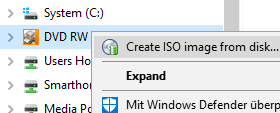 The ISO Creator is an extension to Windows Explorer that enables the rapid generation of ISO images from media in CD, DVD, or BluRay drives or alternatively from hard disk folders. The tool achieves a very high drive read speed through drive-specific optimizations. In addition, the tool is characterized by the fact that it is real freeware. The ISO Creator is an extension to Windows Explorer that enables the rapid generation of ISO images from media in CD, DVD, or BluRay drives or alternatively from hard disk folders. The tool achieves a very high drive read speed through drive-specific optimizations. In addition, the tool is characterized by the fact that it is real freeware.
|
|
Occasionally I have to make backups of various DVD or BluRay discs. As a backup copy, an ISO image of the DVD or BluRay disk is created on a hard disk in a first step, and then in a second step, the created ISO image is burned onto a blank CD / DVD / BluRay. In the past, I always had to install extra software that not only had a lot more features than needed, but also kept me as a nagging reminder when I was not busy making backups. So I installed the extra software only when I had to make backup copies and then uninstalled the software again.
With the installation of Windows 10, I was pleased that the burning of an ISO image no longer requires extra software. Windows Explorer offers the burning of an ISO image directly in the context menu for optical drives or alternatively for the ISO image file, and does this quickly and efficiently (assuming, of course, that a blank CD / DVD / BluRay has inserted in the drive). So I can save myself the constant installation / de-installation of the extra software.
But why Windows Explorer did not offer the creation of an ISO image? So I still had to install extra software for the first step. Therefore I had the idea for this to develop a small Windows Explorer Shell Extension, the ISO-Creator, which produces an ISO image just as fast and efficiently as the Windows 10 own shell extension does burn an ISO image.
|
|
The use is quite simple: Download the installer below and install it on your Windows 10 computer. The installer installs the ISO-Creator, like any other application, and registers it in the Windows shell of your computer.
That's it. Now you will find in the context menu of your CD / DVD / BluRay drive another menu item "Create ISO image from disk...", which you can call at any time as soon as you want to make an ISO image as a backup from an inserted disk.
Incidentally, this shell extension is not limited to Windows Explorer only, but can be used in any file manager that has integrated the Windows shells. For example I use the Total Commander and also there appears the menu entry for the ISO-Creator in the context menu for my optical drives.
If you no longer want to use the ISO-Creator, you can simply uninstall it again by restarting the installer and selecting the "Remove" mode or, alternatively, in the Windows settings under "Apps & Features" the ISO-Creator is listed there to uninstall it again.
|
|
If you have a need to make a backup copy of an inserted disk, just click on the menu item "Create ISO image from disk..." in the context menu of the drive in which is inserted your disk, set the directory and the file name of the ISO file and start creating the ISO image.
The ISO-Creator displays the progress of the ISO creation (also in the taskbar), calculates the estimated remaining time and sounds with a beep when the ISO image has been completely created.
The latter feature is especially useful if you are busy with something else while working on the computer and not paying attention to completing the ISO creation process. For example, I had started creating an ISO image on my computer using a remote desktop and did minimized the remote desktop during creation. The beep reminded me that ISO creation has completed.
|
|
Additionally, ISO-Creator can generate an ISO image from a hard disk folder. The prerequisite is that this is a local folder (network drives are not supported) and at least read access to all files in the folder is possible. Thus, a data carrier can be easily modified before copying, by first copying it into a hard disk folder using Windows Explorer, making the desired modifications and then creating the ISO image with the ISO-Creator.
The name of the folder should be chosen wisely, as this will be the future label of the ISO image to be created by the ISO-Creator. Just right-click on the folder in Windows Explorer. In the context menu you will find the entry "Create ISO image from folder content ..." which you can click to start the ISO-Creator.
|
|
Finally, it should be mentioned that no nagging functionality was integrated into the shell extension. Neither the Windows start menu nor the system tray in taskbar are filled with entries. There aren't also pop up windows that want to indicate to anything. If you do not need ISO-Creator, you will not be aware of it.
|
Features
- Uage of file system UDF 2.5
|
System Requirements
To install the ISO-Creator on a computer, the following prerequisites must be met:
- Microsoft Windows Client or Server operating system, all versions from Windows Vista
(All 32- and 64-Bit-variants are being supported.)
- Pre-Installation of Microsoft .NET Framework V4.5
|
Download
License Type: Freeware
File Size: 10.26 MB
Downloads: 441021
|
|
|
|
Further Informationen
|
If you find useful the tool ISO Creator so much that you would like to send me a donation, then I have set up a donation button here:
The donation is voluntary and not linked to any conditions! ISO Creator can also be used free of charge without donation.
|
|
|
|
 |
|
Comments
After uninstalling the program, it will be removed from Windows Explorer.
Thank you for creating a useful tool.
I want to use ad work in company,but there is 'The use of Freeware is restricted to use
for private purposes only. Any kind of use of
the Freeware whatsoever for commercial purposes
shall not be permitted.' in your ETLA.
I will not sell ISO files created by your tool only for internal use, but is it not possible to use it within the company?
these rules are to ensure that the ISO Creator itself is not used by anyone for commercial purposes.
There are portals that use freeware, such as ISO Creator, to achieve clickbaits on their portal pages. That's why I only allow the download from my blog.
It doesn't matter whether the ISO Creator is used at home or in a company and what happens to the ISO files created by my tool.